Latest W3Schools Offline Version 2015 With Full Tutorial For Run
Post By Asad Ullah
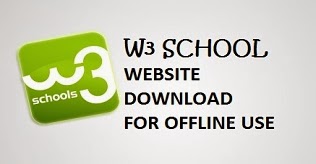
As we all know w3school is a web developer information website where we can learn all types of web developing languages like HTML, CSS, Javascript, PHP, and SQL in a easy and simple way. I personally love this website because I learnt lot of web developing languages from this website so if you guys are not aware or yet not used then go and visit w3schools.com and learn something without paying single penny. main interesting thing in this website is that you can learn these web developing languages along with tutorials and examples and you can see preview of your coding also . But for preview of codings, we have to surf this website online but here in this post I am going to give you full w3schools version which you can open offline also that means if you don't have internet connection in your home then also you can learn.
Internet is one of the main weapon for learn each and everything online but most of the users or students doesnt have any internet connection in their PC so this tutorial will help them a lot to learn offline via w3schools tutorial.
W3schools offline version 2013 with tutorial :
- At first, download offline package of w3schools from below link.
- Extract above downloaded files .
Now after download & extracting , we have to follow some steps to run this in our browser because w3schools offline version contains .asp files and for running these type of formats , we have to enable ASP feature from windows feature.
- Goto Start Menu and search for " Turn windows features ON or OFF " and open it.
- Now you can see a new pop up window along with some features, here we have to enable ASP feature .
- In new window, tick on INTERNET INFORMATION SERVICES ---- Expand it by clicking on "+" sign ---- Expand WORLD WIDE WEB ---- Expand APPLICATION DEVELOPMENT FEATURES ---- Tick on ASP ---- Click on OK.
- Now wait for sometimes and let window install these features in your computer.
- After successfull installation, type localhost or 127.0.0.1 in address bar of your browser and check whether its installed correctly or not.
- Now you can see IIS server page, that means it installed successfully.
Now our task is to run w3schools offline version in browser.
- Now copy extracted files of w3schools which you have downloaded in first step and move ontoC:/inetpub/wwwroot and paste extracted files in it.
Done !! Now its time to test offline version of w3schools.
- ↓↓ Finally open below given link in address bar and hit Enter to test ↓↓
Now enjoy full feature of w3schools website without internet connection and learn your favourite web developing language.
Hope you like this trick after following all steps correctly, comment below for further queries.
If U Want Contact Me Then Click On FACEBOOK
If U Want Contact Me Then Click On FACEBOOK
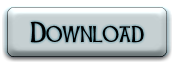











2 comments:
Even after enabling ASP, i am able to access local host... how to resolve?
How We move ontoC:/inetpub/wwwroot and paste extracted files in it?????
Post a Comment