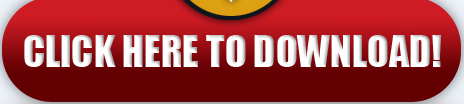How to Use Pen Drive as a RAM
Step 4 :- In " Advanced " Click on " Setting ".
Step 5 :- Now, another window will open so, just go in " Advanced " in that Click on " Change "Under Virtual Memory
Step 6 :- The new window will be open " Virtual Memory ". In that just select your Pen drive . Then, just select the " Custom Size " Radio Button . Now, the last thing you need to do is to set the size which depends on the free available space in your Pen Drive. In my case I set it to 1020 and you can set it accordingly .
After doing so just hit " Set " .
Step 7 :- Now, the System will ask you to Restart the System/Computer just blindly hit " OK ".
Does your Computer regularly freeze and are you sick and tired of this ?
Are you Running Out of the Primary Memory and are you searching for something that increase your computer speed i.e RAM and that too without investing much ?
Then you are at the right place ...!
Today I'm sharing one Trick that " How to Use Pen Drive as RAM " . Firstly, you might be thinking that is it really possible or it's just a prank ?
Well, answer is hell yeah, this is Possible. So, let's increase your Computer Speed by following the basic steps .
Step 1 :- Firstly, Insert your Pen Drive and let your computer read that and Now, Simply format it to utilize it fully. Just Select your Pen Drive by going in " My Computer " then Right Click and Click on Format.
Step 2 :- Right click on " My Computer " then go to " Properties " .
Step 3 :- Now, the new window will be open called " System Properties " in that you will see the different different options like Computer name, Hardware, " Advanced ", System Protection and Remote.
Just Click on " Advanced " Option.
In case you're using Windows 8 then click on " Advance System Settings ".
Step 5 :- Now, another window will open so, just go in " Advanced " in that Click on " Change "Under Virtual Memory
Step 6 :- The new window will be open " Virtual Memory ". In that just select your Pen drive . Then, just select the " Custom Size " Radio Button . Now, the last thing you need to do is to set the size which depends on the free available space in your Pen Drive. In my case I set it to 1020 and you can set it accordingly .
After doing so just hit " Set " .
Step 7 :- Now, the System will ask you to Restart the System/Computer just blindly hit " OK ".
That's it you're done now. When you restart you Computer the Speed of the Computer will be Increased.
Just remember one thing when you restart your Computer do not remove your Pen Drive .